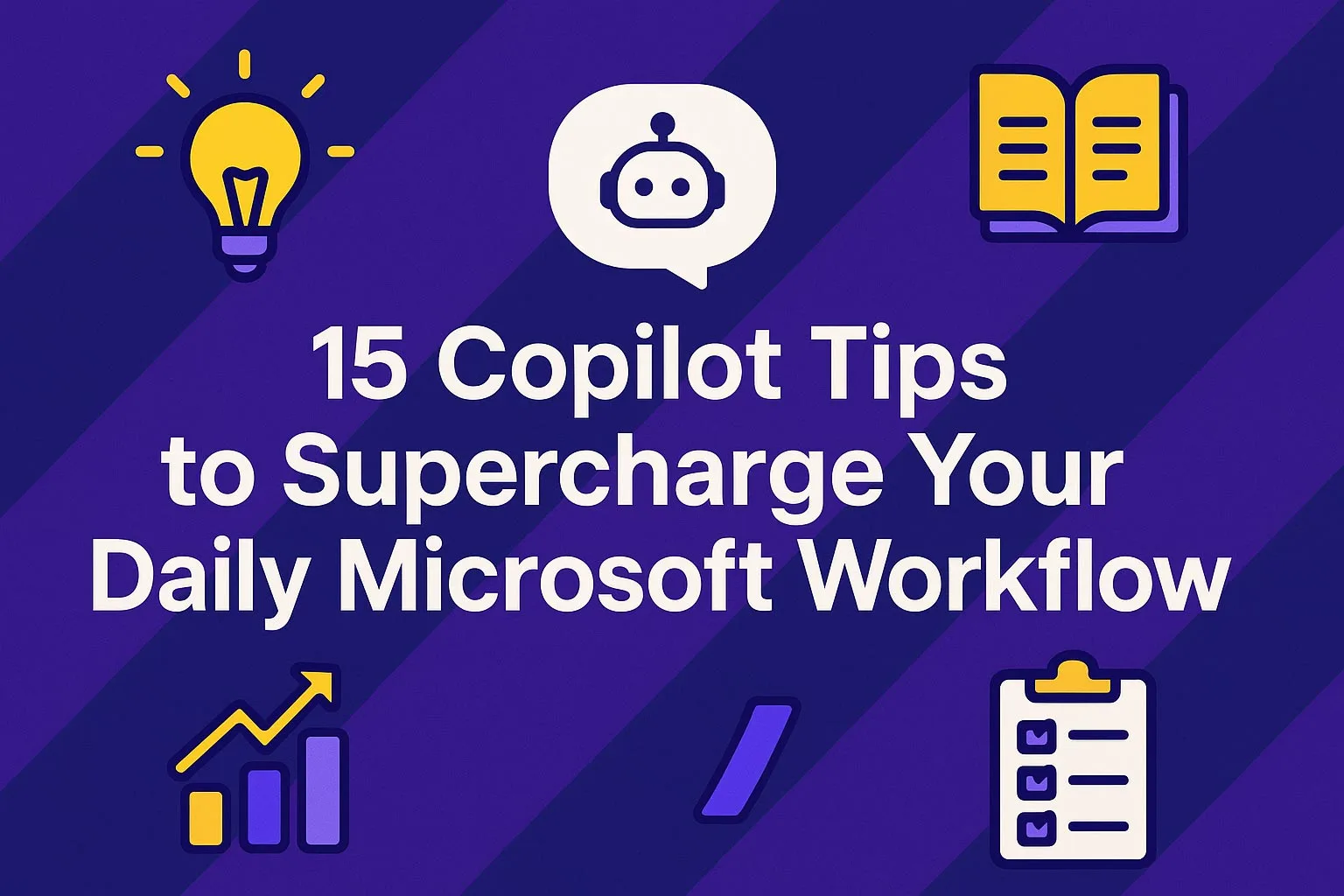
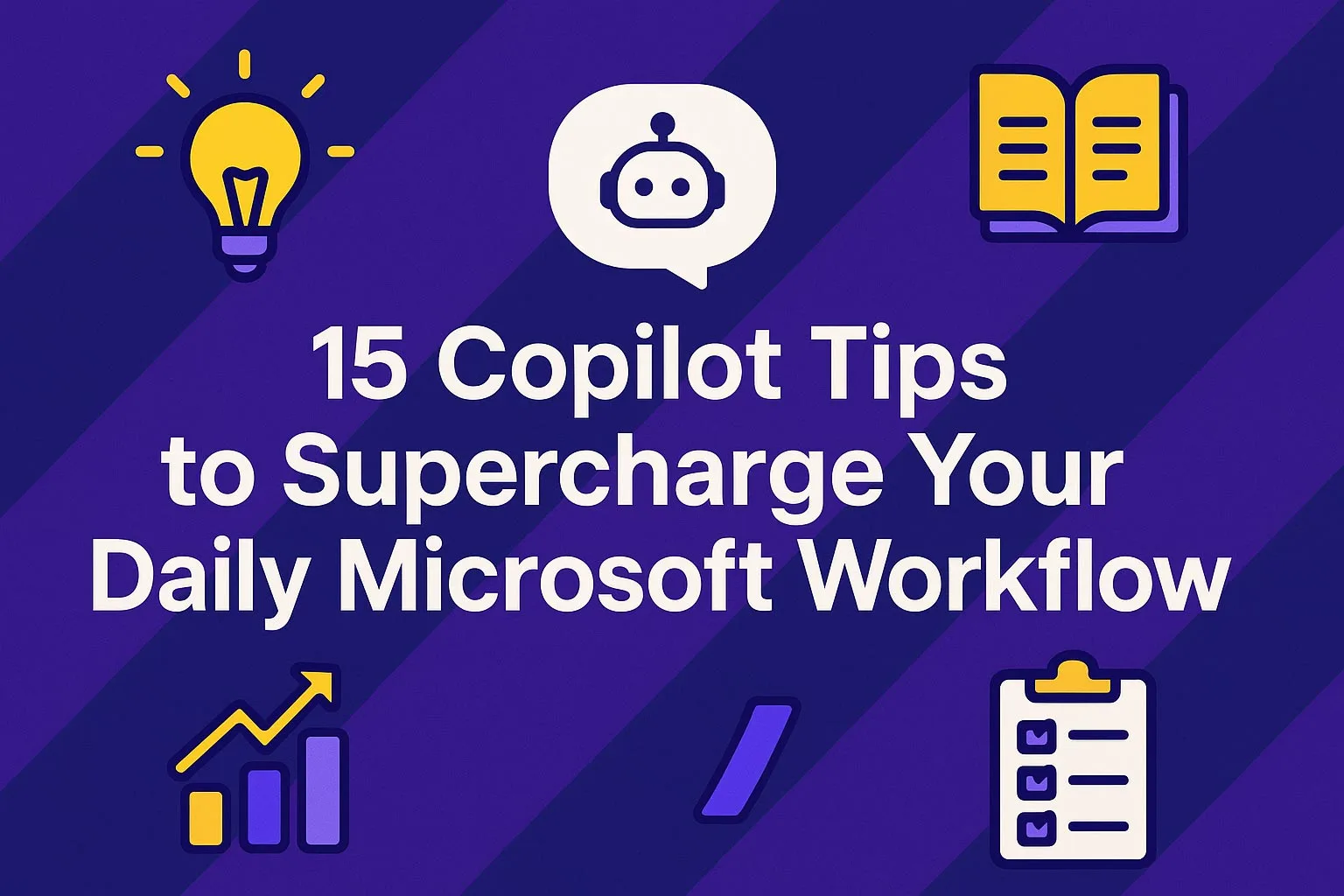
Microsoft Copilot is transforming how small and medium-sized businesses (SMBs) operate. Whether you're drafting emails, analyzing data, or managing meetings, Copilot acts as your intelligent assistant across Microsoft 365 apps. In this guide, we’ll explore 15 practical Microsoft Copilot tips for business tasks, complete with step-by-step instructions to help you unlock its full potential.
15 Microsoft Copilot Tips to Supercharge Your Daily Business Workflow - Table of Contents💡 Tip 1: Summarize Meetings in Microsoft Teams
✍️ Tip 2: Draft Emails from Bullet Points in Outlook
📊 Tip 3: Analyze Excel Data with Natural Language
🗂️ Tip 4: Organize SharePoint Libraries with Metadata Suggestions
🧾 Tip 5: Create Reports from OneNote Notes
📅 Tip 6: Prepare for Meetings with Copilot in Outlook
📚 Tip 7: Generate FAQs from Training Materials
🧑🏫 Tip 8: Build Course Outlines from Existing Content
📈 Tip 9: Create Visuals with PowerPoint Designer + Copilot
🧹 Tip 10: Rewrite Clunky Paragraphs in Word
📥 Tip 11: Extract Key Points from Client Documents
🔍 Tip 12: Track Project Status Across Microsoft 365
🧾 Tip 13: Automate Document Drafting for Proposals
📌 Tip 14: Create Task Lists from Emails
🧠 Tip 15: Brainstorm Marketing Ideas in Word or Teams
Why Palm Coast, Daytona Beach, St Augustine, and Jacksonville SMBs Should Care
📣Ready to transform your business workflow?
Frequently Asked QuestionsWhat is Microsoft Copilot?
Is Copilot available for all Microsoft 365 users?
Can Copilot help with client communication?
How secure is Microsoft Copilot?
Can I customize Copilot’s responses?
💡 Tip 1: Summarize Meetings in Microsoft Teams
Why these Microsoft Copilot Tips matters:No more sifting through recordings or notes, Copilot extracts key points and action items instantly.
How to do it:
- Enable meeting transcription
- Before or during your meeting, make sure transcription is turned on.
- In the meeting controls, click More (···) → Record and Transcribe → Start transcription.
- This ensures Copilot has a transcript to work with once the meeting ends.
- Access the transcript after the meeting
- Go to your meeting in Microsoft Teams Calendar.
- Open the meeting details, then select the Recap or Transcript tab.
- You’ll see the full transcript and any recordings if they were enabled.
- Use Copilot to summarize
- In the Copilot chat bar, type: “Summarize this meeting and list all action items with owners.”
- Copilot will generate a clear summary, highlight decisions made, and pull out actionable tasks.
- Refine the output
- Review the summary for accuracy.
- Edit unclear items (for example, reassigning vague action items like “follow up with client” to the specific person responsible).
- Remove anything not relevant before sharing with the team.
- Share with your team
- Copy the polished summary into the meeting chat or a Teams channel.
- Optionally, send action items directly to Planner or To Do with Copilot integration so they’re tracked.
Pro Tips:
- Be specific in your Copilot prompt (e.g., “Summarize this meeting in 5 bullet points and assign deadlines to action items”).
- If you had multiple topics, ask Copilot to break the summary into sections by agenda item.
- For recurring meetings, you can ask Copilot to compare today’s action items with last week’s to track progress.
✍️ Tip 2: Draft Emails from Bullet Points in Outlook
Why these Microsoft Copilot Tips matters:Turn rough ideas into polished emails in seconds.
How to do it:
- Open Outlook and start a new email
- Click New Email in Outlook (desktop or web).
- Add your recipient(s), subject line, and any attachments if needed.
- Type your bullet points
- In the body of the email, jot down the key ideas you want to include.
- Keep them short and direct. For example:
- Update client on project timeline
- Share new deliverable deadline
- Request feedback by Friday
- Ask Copilot to draft your email
- Highlight your bullet points.
- In the Copilot bar, type: “Draft a professional email based on these points.”
- Copilot will instantly turn your rough notes into a clear, well-structured email.
- Refine the draft
- Adjust the tone: ask Copilot to make it more friendly, formal, persuasive, or concise.
- Set the length: for example, “Make this a short 3-sentence email” or “Expand this into a detailed update.”
- Add any personal touches before sending.
- Send with confidence
- Review for accuracy and alignment with your voice.
- Once satisfied, hit Send—your draft is polished and ready to go.
Pro Tips:
- Use specific prompts like: “Make this sound like a warm thank-you note” or “Draft a persuasive email encouraging a client to upgrade.”
- If you need multiple versions, ask Copilot: “Give me 3 variations of this email with slightly different tones.”
- Save time by reusing bullet point templates for recurring communications (status updates, meeting invites, follow-ups).
📊 Tip 3: Analyze Excel Data with Natural Language
Why these Microsoft Copilot Tips matters:Skip formulas, just ask questions and save time.
How to do it:
- Open your Excel workbook
- Make sure your data is organized in a table format (with headers like Product Name, Sales, Quarter, Region).
- This helps Copilot understand and interpret your dataset more accurately.
- Launch Copilot in Excel
- Click the Copilot icon in the ribbon (usually in the Home or Insert tab depending on your version).
- A Copilot panel will appear on the right side of your Excel window.
- Ask questions in plain English
- In the Copilot panel, type: “What are the top 5 performing products this quarter?”
- Copilot will scan your dataset, pull out the relevant numbers, and return a clean list or table.
- Visualize the results
- If you want a chart, simply refine your prompt: “Create a bar chart of the top 5 performing products by sales.”
- Copilot can generate pivot tables, charts, or summaries without you writing a single formula.
- Refine or dig deeper
- Ask follow-up questions like:
- “Compare these results to last quarter.”
- “Show the average sales per region.”
- “Highlight products with declining sales trends.”
- Each question lets you explore your data from a new angle—like having a built-in analyst.
Pro Tips:
- Use specific prompts for clarity: “Top 5 products by revenue in Q2 2025” is better than “Top products.”
- If Copilot struggles, check that your data has clear headers and no merged cells.
- Combine with conditional formatting: ask Copilot to highlight cells that meet criteria (e.g., “Highlight sales below $5,000 in red”).
- For recurring reports, save prompts so you can quickly re-run the same analysis every week or quarter.
🗂️ Tip 4: Organize SharePoint Libraries with Metadata Suggestions
Why these Microsoft Copilot Tips matters:Keep documents searchable and structured.
How to do it:
- Navigate to your SharePoint library
- Open your SharePoint site and go to the Document Library where your files are stored.
- Make sure you’re in the correct folder or view that contains the document you want to tag.
- Select a document
- Hover over the file and click the checkbox or right-click to open the context menu.
- You’ll see options like Details, Version History, Copy Link, etc.
- Open Copilot for assistance
- With the document selected, click the Copilot icon (available in the command bar or details pane).
- In the Copilot prompt, type: “Suggest metadata tags for this file.”
- Review suggested metadata
- Copilot will analyze the file content (title, text, or properties) and propose relevant tags such as Project Name, Department, Client, Document Type, or Status.
- These suggestions help keep your library consistent and improve search results.
- Apply the recommended tags
- Add the suggested tags to the file’s metadata fields.
- You can keep, edit, or expand them depending on your organization’s tagging standards.
Pro Tips:
- Be specific with prompts: for example, “Suggest metadata tags to organize by department and priority.”
- Standardize your metadata across the library—consistent tags make search and filtering more powerful.
- Use Copilot to quickly tag multiple files by selecting several documents and asking for batch suggestions.
- Combine metadata with views and filters so teams can instantly sort files by project, client, or due date.
🧾 Tip 5: Create Reports from OneNote Notes
Why these Microsoft Copilot Tips matters:Turn brainstorming into structured documents.
How to do it
- Open your OneNote page
- Go to the section where you’ve been taking notes (such as meeting minutes, brainstorming ideas, or research).
- Make sure your notes are organized in bullet points, headings, or short phrases—this helps Copilot structure them better.
- Highlight key points
- Select the portions of your notes that should be included in the report.
- You don’t need to highlight everything—just the main ideas, decisions, or data points you want Copilot to expand on.
- Ask Copilot to build an outline
- In the Copilot sidebar or command box, type: “Create a report outline from these notes.”
- Copilot will organize your notes into a structured hierarchy with sections, sub-sections, and suggested headings.
- Refine the content
- If you need more detail, prompt Copilot again: “Expand this section into a full paragraph.”
- Or: “Make this outline into a professional business report with an executive summary and recommendations.”
- You can keep working in OneNote or copy the content into Word for more formatting options.
- Export or share the report
- Use OneNote’s Export to Word option to finalize your report.
- Apply formatting, add visuals or tables, and polish before sharing with your team or leadership.
Pro Tips:
- Start with clear note-taking: headings like “Problem,” “Ideas,” “Next Steps” make Copilot’s job easier.
- Be specific in prompts: “Turn these notes into a 2-page report with key takeaways and action items.”
- If you’re preparing for different audiences, ask Copilot to adjust tone: e.g., “Rewrite this for executives with a focus on strategy.”
- Save time by creating repeatable templates: e.g., “Draft a project update report format from these notes.”
📅 Tip 6: Prepare for Meetings with Copilot in Outlook
Why these Microsoft Copilot Tips matters:Get a full briefing without manual prep.
How to do it
- Open your meeting invite in Outlook
- Go to your Outlook calendar and select the meeting you want to prepare for.
- Click on the invite to view details like attendees, agenda, and shared files.
- Launch Copilot for context
- In the meeting invite, look for the Copilot icon in the Outlook ribbon or details pane.
- This opens Copilot’s panel, where you can ask questions directly.
- Ask for a summary
- Type a prompt such as: “Summarize related emails and documents for this meeting.”
- Copilot will gather recent conversations, attachments, and shared files connected to the meeting topic, participants, or subject line.
- Review the briefing
- Copilot will produce a digest with key points from emails, attached documents, and previous discussions.
- Look for decisions made, open questions, and tasks still pending.
- Share with attendees
- Copy the Copilot-generated briefing into the meeting invite notes, a Teams chat, or an email to participants.
- This ensures everyone joins the meeting fully prepared, saving time and avoiding missed details.
Pro Tips:
- Use targeted prompts like: “Highlight action items and unresolved issues for this meeting.”
- Ask Copilot to pull key dates and deadlines so you can align the meeting agenda with priorities.
- For recurring meetings, request: “Compare this week’s briefing with last week’s discussion.”
- If you’re the organizer, send the briefing in advance so participants can review and come ready to engage.
📚 Tip 7: Generate FAQs from Training Materials
Why these Microsoft Copilot Tips matters:Create support content effortlessly.
How to do it
- Upload your training materials
- Place your content in Word (policy manuals, how-to guides, SOPs) or OneNote (notes from workshops, onboarding docs, process flows).
- Make sure the material is clearly structured with headings and sections—Copilot reads better when the content is organized.
- Launch Copilot
- In Word, click the Copilot icon in the ribbon.
- In OneNote, open the Copilot panel from the toolbar.
- Ask Copilot to generate FAQs
- Highlight the section of training content you want to transform.
- Type a prompt such as: “Generate a list of frequently asked questions and answers based on this content.”
- Copilot will create Q&A pairs that reflect the most likely questions learners or employees would ask.
- Refine the FAQ list
- Review for clarity and accuracy—reword any answers that feel too formal or vague.
- Group related questions together under headings like “Getting Started,” “Policies,” or “Technical Issues.”
- Add missing questions that you know come up often but weren’t in the training material.
- Format and publish
- Copy the FAQ into your intranet knowledge base, website help center, or employee handbook.
- Use formatting (bold questions, bulleted answers, collapsible sections) to make it easy to read and search.
Pro Tips:
- Use specific prompts like: “Create 10 FAQs with answers under 80 words each.”
- If your audience varies, ask Copilot to adjust tone (e.g., beginner-friendly, technical, or formal).
- Keep answers concise but link to full documentation when more detail is needed.
- Update FAQs regularly by re-running Copilot on updated training materials—keeping content fresh without rewriting from scratch.
🧑🏫 Tip 8: Build Course Outlines from Existing Content
Why these Microsoft Copilot Tips matters:Speed up training development.
How to do it
- Open your existing training material
- Use Word documents, PowerPoint slides, or OneNote notes that contain lessons, procedures, or knowledge you want to teach.
- Make sure the content has at least some structure (headings, topics, or sections). This helps Copilot break it down into learning modules.
- Launch Copilot
- In Word or PowerPoint, click the Copilot icon from the ribbon.
- In OneNote, open the Copilot panel to start prompting.
- Ask Copilot to create a course outline
- Highlight the content or point Copilot to the whole file.
- Use a prompt like: “Create a new course outline based on this content.”
- Copilot will extract the main ideas, organize them into logical modules, and suggest lesson flow.
- Review the proposed structure
- Check if the modules are in the right order.
- Merge or split sections as needed (e.g., combining short topics into one module).
- Add learning objectives, practice activities, or quizzes if missing.
- Refine into a full course plan
- Ask Copilot to expand each module: “Add key takeaways and 3 sample activities for Module 1.”
- Continue refining until you have a complete course outline that’s ready to build into your Learning Management System (LMS) or training delivery format.
Pro Tips:
- Be specific about format: e.g., “Organize this as a 5-module course with learning objectives and outcomes.”
- Ask Copilot to add time estimates for each module if you’re designing for workshops or eLearning.
- Reuse content from past webinars, policy docs, or slide decks—Copilot can quickly reframe it into a structured course.
- If building for multiple audiences, prompt Copilot to adjust tone or complexity (beginner vs. advanced).
📈 Tip 9: Create Visuals with PowerPoint Designer + Copilot
Why these Microsoft Copilot Tips matters:Make presentations pop with AI-generated design.
How to do it
- Open PowerPoint and add your content
- Start with a blank presentation or an existing slide deck.
- Enter your text, bullet points, or key data into the slide without worrying about design just yet.
- Launch Copilot in PowerPoint
- Click the Copilot icon in the ribbon.
- Highlight the slide (or multiple slides) you want to improve.
- Ask Copilot to design the slide
- Type a prompt such as: “Design a professional layout for this slide.”
- Copilot will generate design ideas, layouts, and visual suggestions that match your content.
- Enhance with PowerPoint Designer
- The Designer panel will show multiple layout options with icons, graphics, and formatting.
- Pick the design that best fits your message—whether it’s a chart, infographic, or clean text layout.
- Apply themes and transitions
- Use Copilot to suggest: “Apply a modern corporate theme with smooth transitions.”
- This adds polish with consistent fonts, colors, and animations across your deck.
Pro Tips:
- Use specific prompts like: “Make this slide look like a pitch deck for investors” or “Turn this data into a comparison chart.”
- Keep slides minimal—Copilot can turn wordy bullets into clean visuals.
- For complex data, ask Copilot to recommend the right chart type (bar, pie, timeline, etc.).
- If you need branding, provide guidelines: “Design with blue #234462 and use a modern sans-serif font.”
🧹 Tip 10: Rewrite Clunky Paragraphs in Word
Why these Microsoft Copilot Tips matters:Improve clarity and tone instantly.
How to do it
- Open your Word document
- Navigate to the document with the section you want to improve.
- Make sure the text is complete—even if it’s rough—so Copilot has enough context to work with.
- Highlight the paragraph
- Select the text that feels too long, wordy, or awkward.
- This tells Copilot exactly what to focus on instead of the whole document.
- Ask Copilot to rewrite
- In the Copilot sidebar or ribbon, type: “Rewrite this to be more concise and professional.”
- Copilot will instantly generate a polished version of your paragraph.
- Review the suggestions
- Copilot usually gives multiple options.
- Compare versions, and pick the one that matches your desired style and tone.
- Refine further if needed
- If the rewrite feels too formal, casual, or short, adjust your prompt. For example:
- “Make this more persuasive but still concise.”
- “Rewrite this in simple, plain English.”
- Keep iterating until the paragraph reads exactly how you want.
Pro Tips:
- Use clear instructions: Copilot adapts better when you specify tone (formal, friendly, persuasive).
- Try prompts like “Rewrite for an executive audience” or “Simplify this for general readers.”
- Use this feature for emails, reports, or proposals where clarity and tone matter most.
- Save time by running multiple clunky sections through Copilot in one editing session.
📥 Tip 11: Extract Key Points from Client Documents
Why these Microsoft Copilot Tips matters:Speed up document review.
How to do it
- Open the client document in Word
- This could be a proposal, contract, report, or any other file you need to review quickly.
- Make sure the formatting is clean (headings, paragraphs, bullet points) so Copilot can parse the content more effectively.
- Launch Copilot in Word
- Click the Copilot icon in the ribbon.
- The Copilot panel will appear on the right side of your screen.
- Ask Copilot for a summary
- In the Copilot prompt, type: “Summarize the key points and recommendations.”
- Copilot will scan the document and generate a concise summary of the most important ideas, findings, or proposed actions.
- Refine the output
- If you need the summary in a certain format, ask Copilot: “List the key points as bullet points.”“Highlight only the risks and recommendations.”
- This ensures you get the exact focus you need for your audience.
- Use the summary effectively
- Copy the summary into an internal briefing doc, meeting prep notes, or client update email.
- Edit for tone or add context before sharing externally.
Pro Tips:
- Use specific prompts: e.g., “Summarize this as an executive briefing in under 200 words.”
- For long documents, ask Copilot to summarize section by section for more detail. https://zevonix.com/15-microsoft-copilot-tips/
Comments
Post a Comment